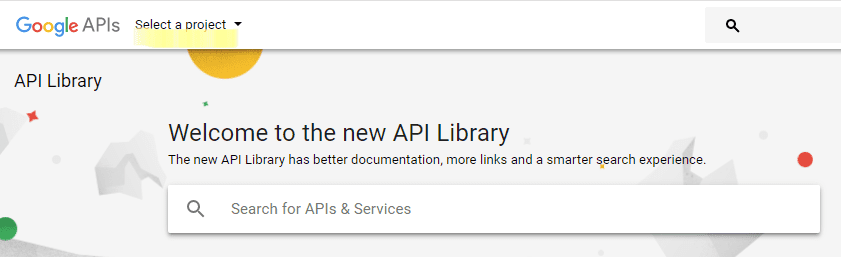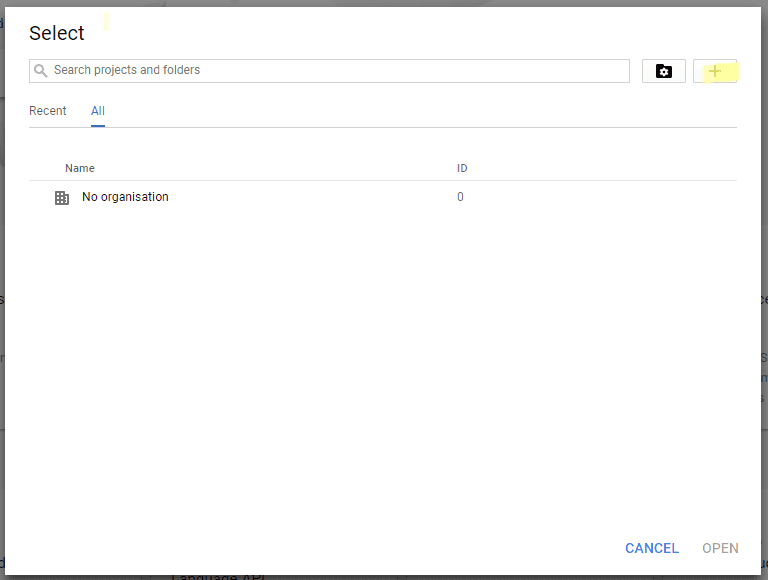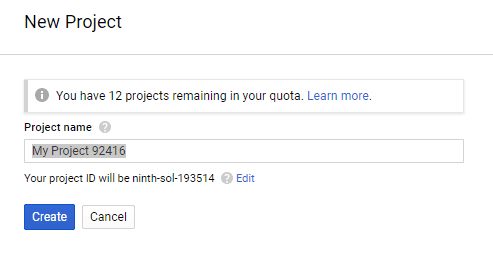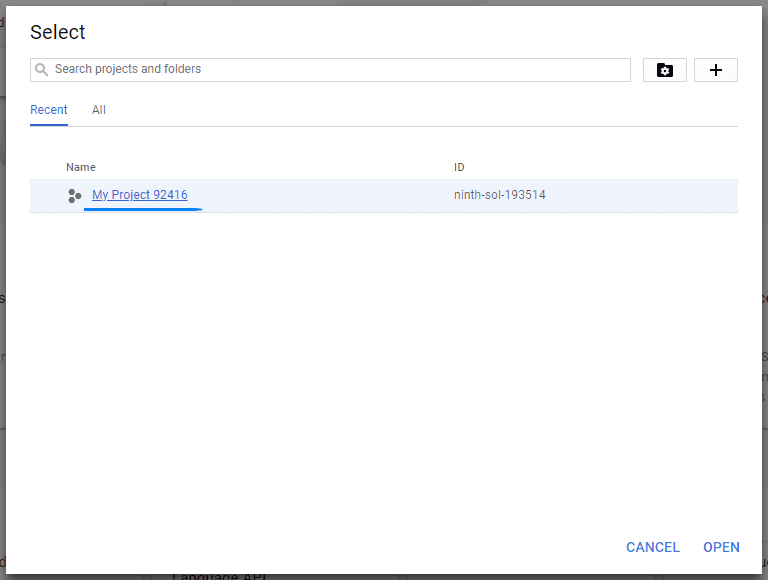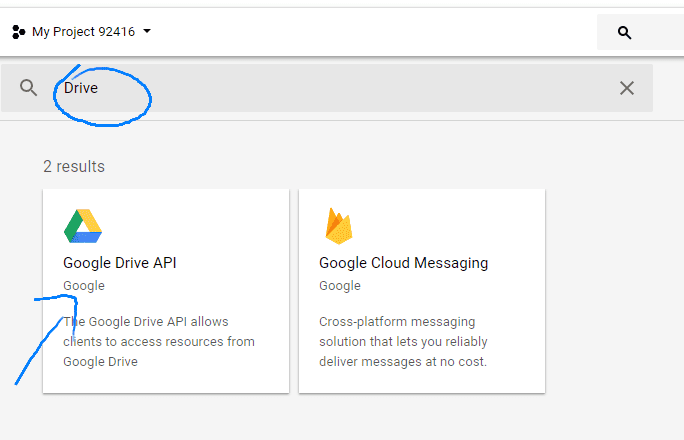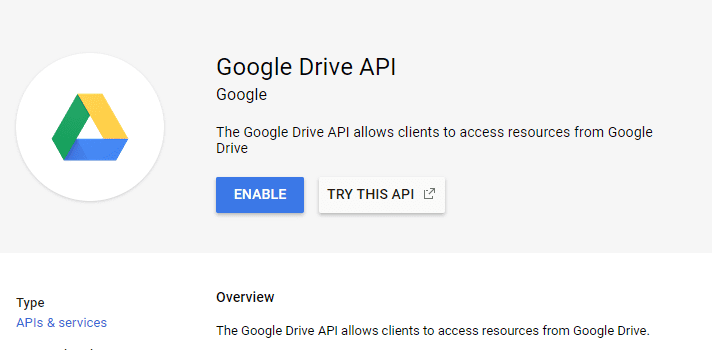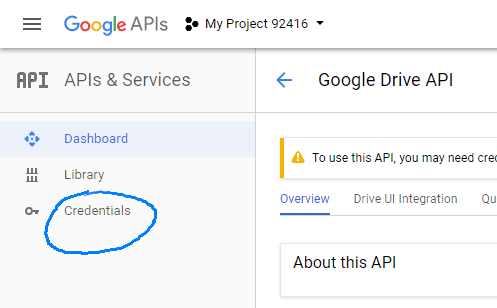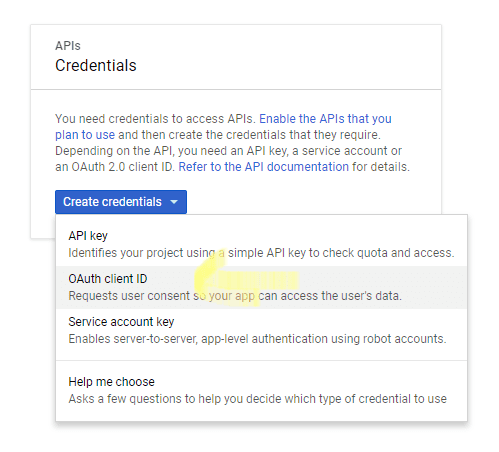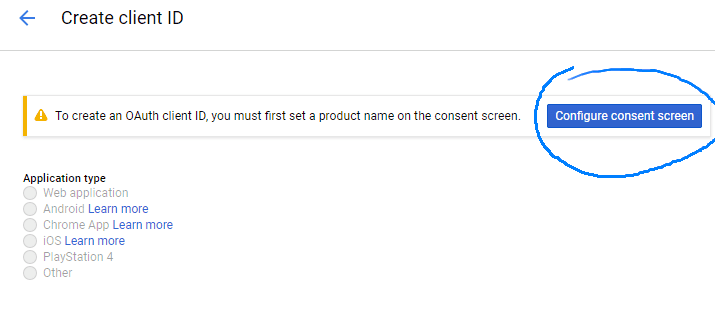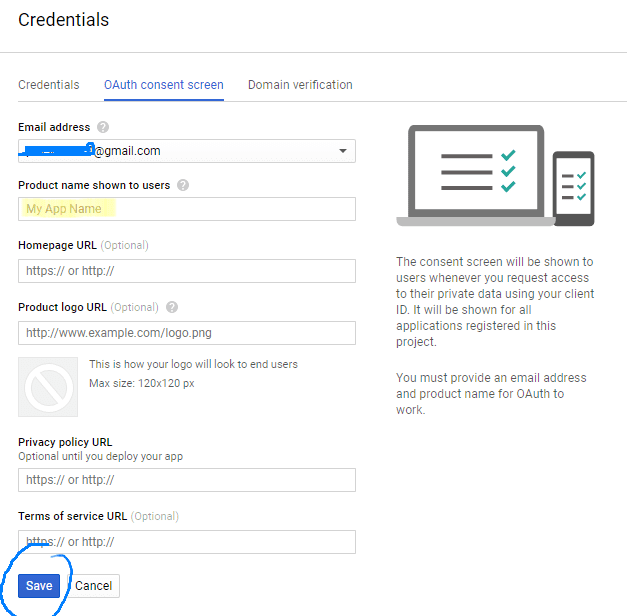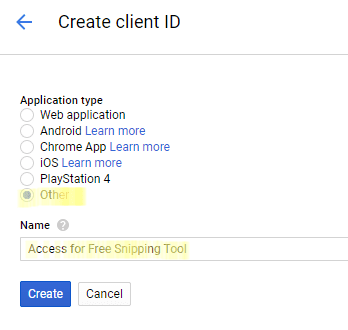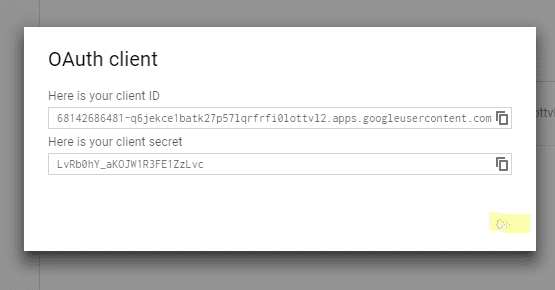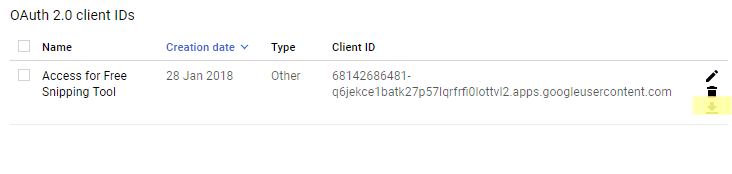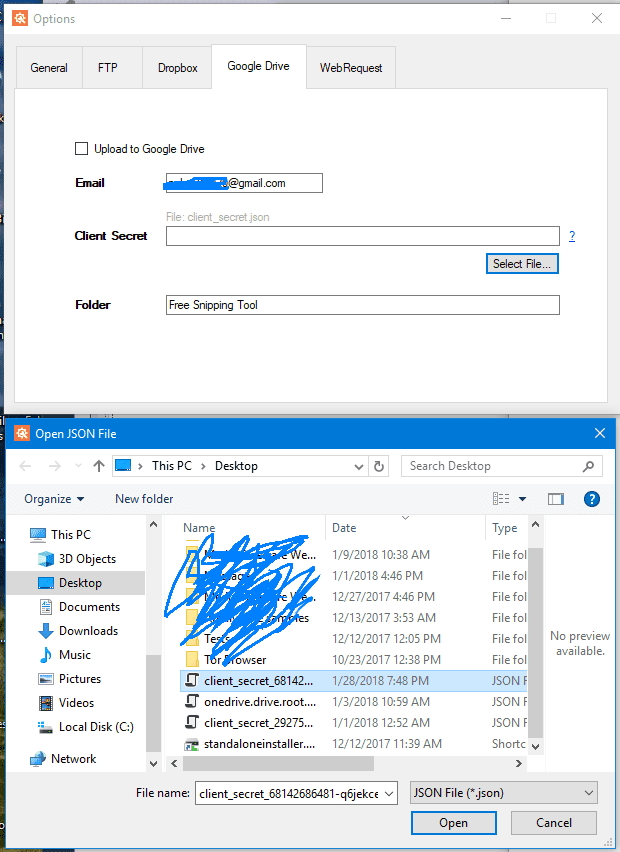Setting up Google Drive with Free Snipping Tool
Create your account on Google if you dont already have https://console.developers.google.com
Click on Select a project button.
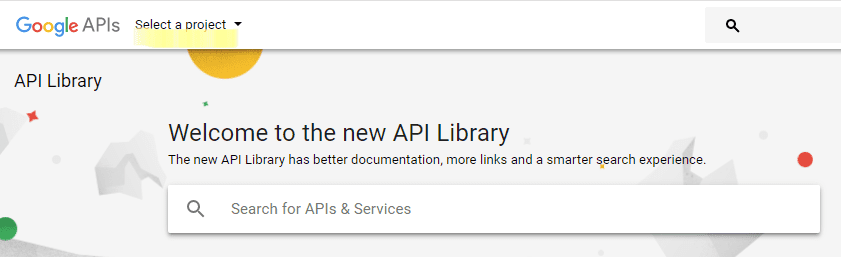
Click + button to create new project.
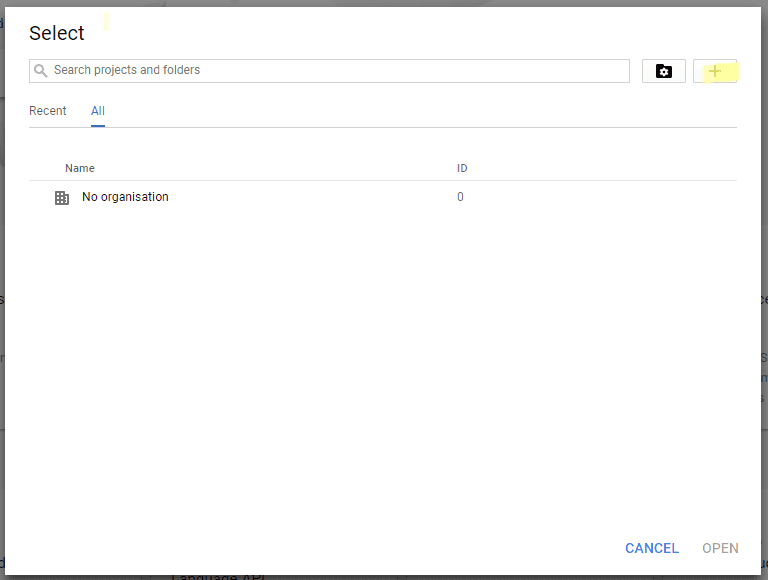
Enter project name and click Create button.
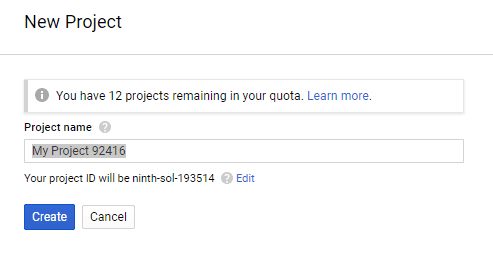
Now go back to step 2 and select new project that we just created.
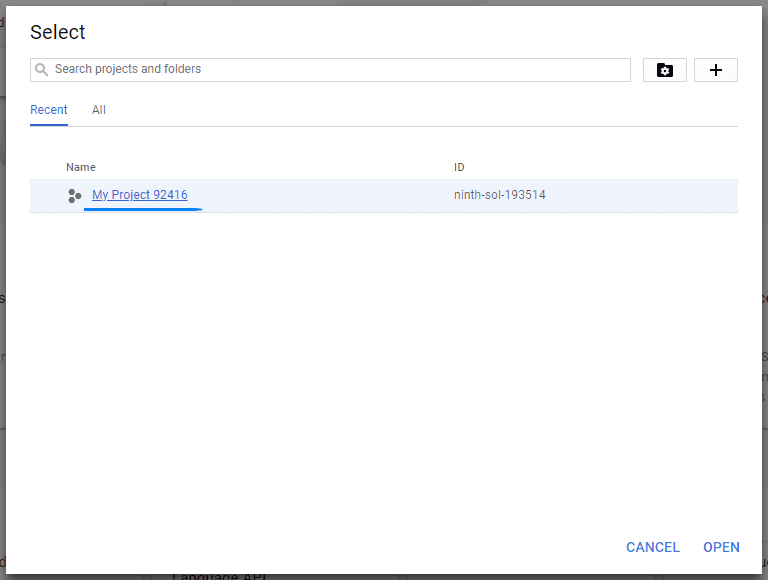
Type Drive in Search Box and click Google Drive API
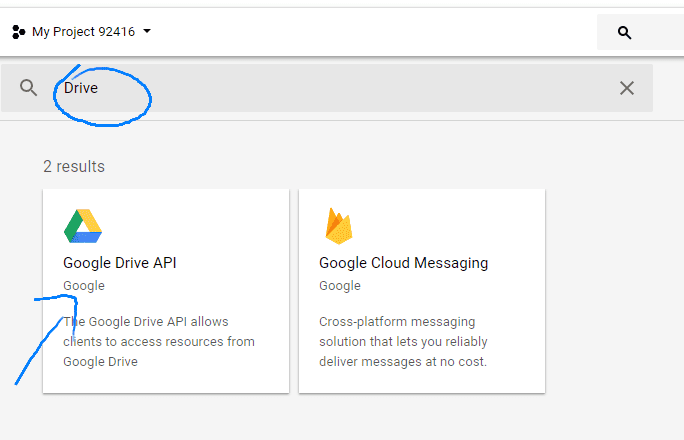
On next page click Enable button.
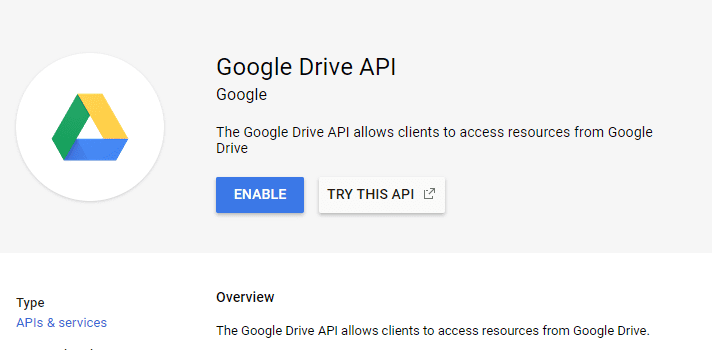
After enabling Google Drive API, click Credentials
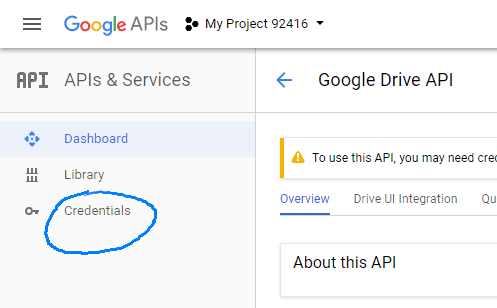
Here select OAuth Client ID.
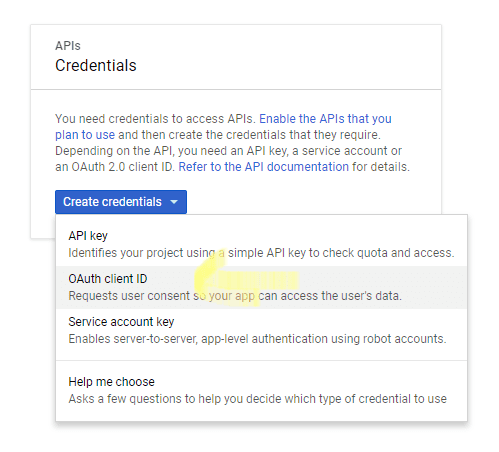
This needs us to Configure consent screen.
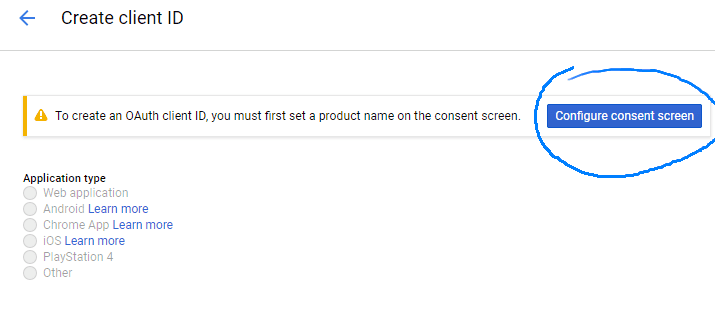
Set you Product name and click Save button. We don't need other settings for now.
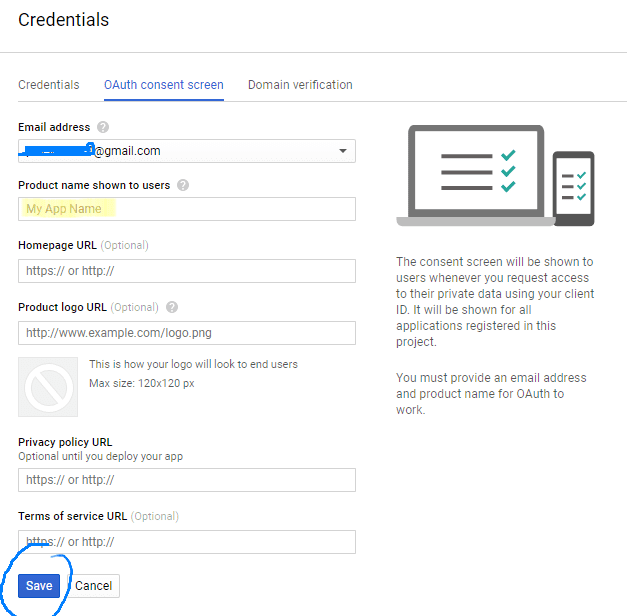
Select Other as Application type and set any name you want. Then click Create button.
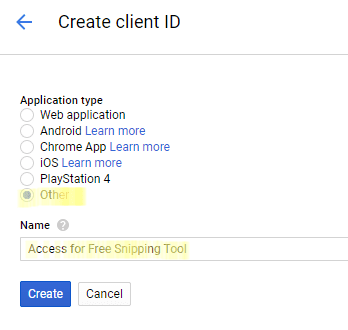
Click Ok on next dialog.
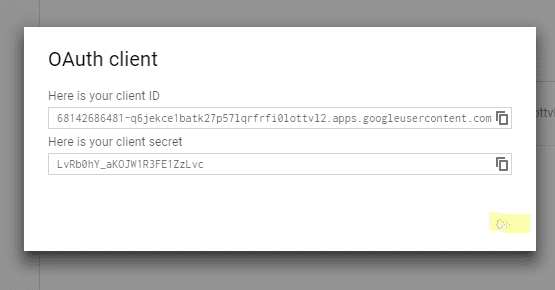
Click arrow down button to download the json file we need.
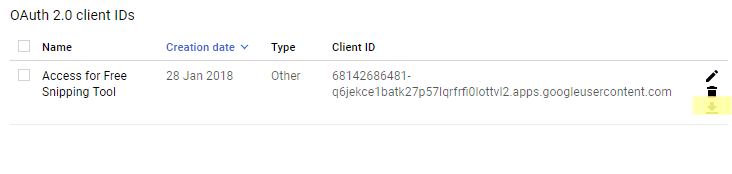
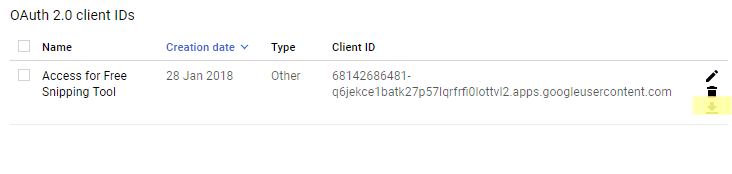
Free Snipping Tool > Options > Google Drive > Select File., select json file we just downloadede and click Open. Also enter your Email that we used to create Google Console Project.
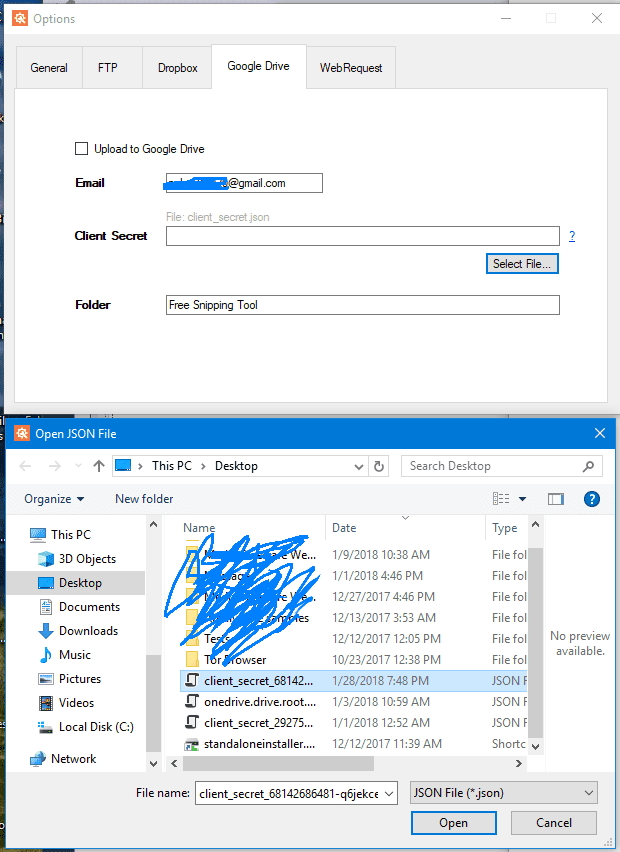
No we are ready to test our integration.
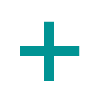 ImgHostr
ImgHostr